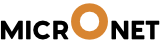To add custom fields to the cards

1. Go to Vibe BP- > Settings-> Projects->Project General settings and select Cards

2.
To add new custom field in the cards click on add new and add the required fields

Pre load: Set pre load if you want to show these fields in the list view of the task lists.

Key : This is the name given in the database. It should not have any characters or spaces.
Add label : The label is shown to the user as in above screenshot like Card Prioriy & Estimated Budget.
Type of fields: Select from number, text,checkbox,select box or date value from the dropdown

Default value: It sets the default value if no value is given by the user.